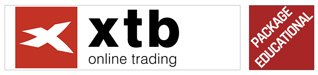How to run a strategy or indicator on the JForex Dukascopy platform
Platform JForex Dukascopy supports two basic structures to facilitate and automate trading on Forex market - strategies (strategies) and indicators (indicators). Unfortunately, due to the technical limitations of the platform Dukascopymany useful indicators can only be implemented as strategies. Then we run such an indicator like a strategy.
Running tools on JForex Dukascopy
To run our own strategy, we need to know where we saved the file with our strategy on the disk. This is usually a folder C: \… \ My Documents \ JForex \ Strategies \. I recommend that you write down all your strategies here. We proceed to launch the strategy:
Step I
We're launching the JForex platform.
Step II
Then, in the "Workspace" window (bottom left), right-click on "Strategies", and then select "Open Strategy".
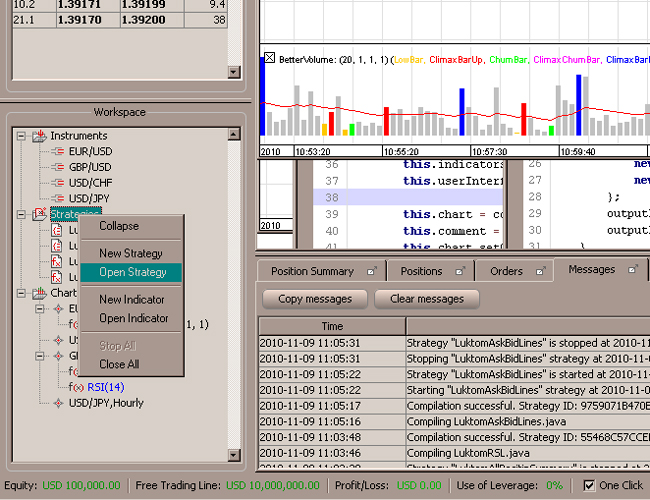
Step III
A window with the choice of strategy appears. Here we choose a file with our strategy that we intend to launch. For example, I will choose the LuktomAskBidLines strategy.

Usually (if we have Java code and a compiled strategy with the extension jfx) there are two files about our strategy. If you just want to run the strategy, just select the file with the jfx extension. If you want to modify the code of our strategy in addition to launching, select the file with the source code of our strategy.
Step IV
To run the selected strategy, right-click on it in the "Workspace" window, and then select "Local Run". The strategy takes off.
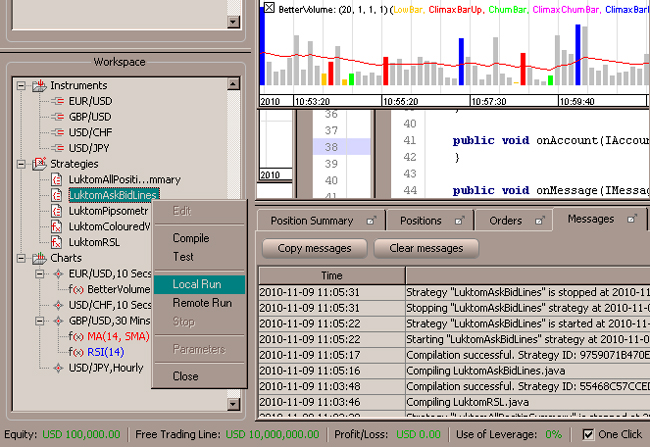
Note: If we run the strategy from a file that is Java code, it may be necessary to compile our strategy first (choosing "Compile"), and then if the compilation is successful, choose "Local Run".
To run your own pointer, I recommend that you first place the pointer file in C: \… \ My Documents \ JForex \ Inicators \. Then, if we want to modify / view the Java source code of our indicator, we repeat steps 1 to 3 with the only difference that in step 2 we choose "Open Indicator".
Step V
We run a given indicator in the selected chart window. Therefore, for a given chart, in the "Workspace" -> "Chart" window, select the instrument (eg EUR / USD). Click on it with the right mouse button and select "Add Indicator" -> "More ..."
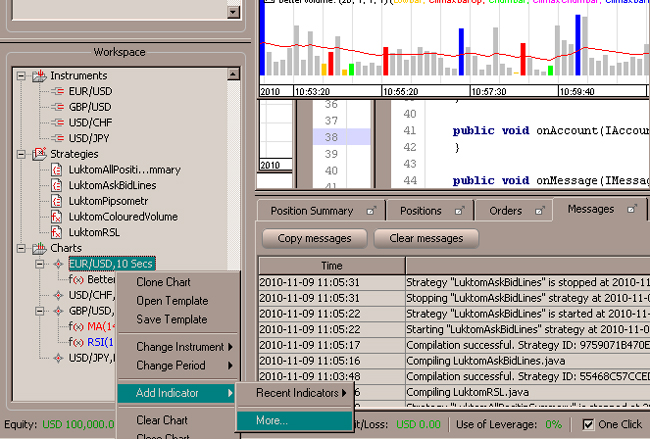
Step VI
A window appears with a selection of built-in indicators. Click the "Custom indicator" button and select our file with the indicator.
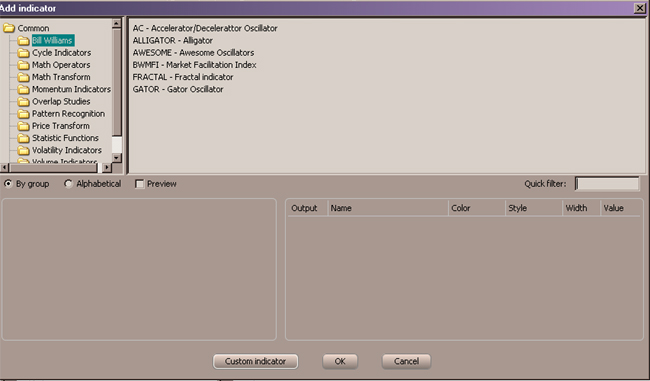
Then click "OK" and the indicator starts.
Author and source: FxCraft.biz






















![Forex Club – Tax 9 – Settle tax on a foreign broker [Download the Application] Forex Club - Tax 9](https://forexclub.pl/wp-content/uploads/2024/02/Forex-Club-Podatek-9-184x120.jpg?v=1709046278)
![Trading View platform – solutions tailored to the needs of traders [Review] trading view review](https://forexclub.pl/wp-content/uploads/2024/03/trading-view-recenzja-184x120.jpg?v=1709558918)
![How to connect your FP Markets account to the Trading View platform [Guide] fp markets trading view](https://forexclub.pl/wp-content/uploads/2024/02/fp-markets-trading-view-184x120.jpg?v=1708677291)
![How to invest in ChatGPT and AI? Stocks and ETFs [Guide] how to invest in chatgpt and artificial intelligence](https://forexclub.pl/wp-content/uploads/2023/02/jak-inwestowac-w-chatgpt-i-sztuczna-inteligencje-184x120.jpg?v=1676364263)



![Izabela Górecka – “Success on the market depends not only on knowledge, but also on emotional stability” [Interview] Izabela Górecka - interview](https://forexclub.pl/wp-content/uploads/2024/04/Izabela-Gorecka-wywiad-184x120.jpg?v=1713870578)
![WeWork – the anatomy of the collapse of a company valued at $47 billion [WeWork, part II] wework bankruptcy story](https://forexclub.pl/wp-content/uploads/2024/04/wework-bankructwo-historia-184x120.jpg?v=1711729561)
![Adam Neumann – the man who screwed up Softbank [WeWork, part AND] adam neumann wework](https://forexclub.pl/wp-content/uploads/2024/04/adam-neumann-wework-184x120.jpg?v=1711728724)





![The most common mistakes of a beginner trader - Mr Yogi [VIDEO] Scalping - The most common mistakes of a beginner trader - VIDEO](https://forexclub.pl/wp-content/uploads/2024/03/Scalping-Najczestsze-bledy-poczatkujacego-tradera-VIDEO-184x120.jpg?v=1711601376)
![Learning patience: No position is also a position - Mr Yogi [VIDEO] Scalping - Learning patience - No position is also a position - VIDEO](https://forexclub.pl/wp-content/uploads/2024/03/Scalping-Nauka-cierpliwosci-Brak-pozycji-to-tez-pozycja-VIDEO-184x120.jpg?v=1710999249)
![When to exit a position and how to minimize losses - Mr Yogi [VIDEO] Scalping - When to exit a position and how to minimize losses - VIDEO](https://forexclub.pl/wp-content/uploads/2024/03/Scalping-Kiedy-wyjsc-z-pozycji-i-jak-minimalizowac-straty-VIDEO-184x120.jpg?v=1710336731)