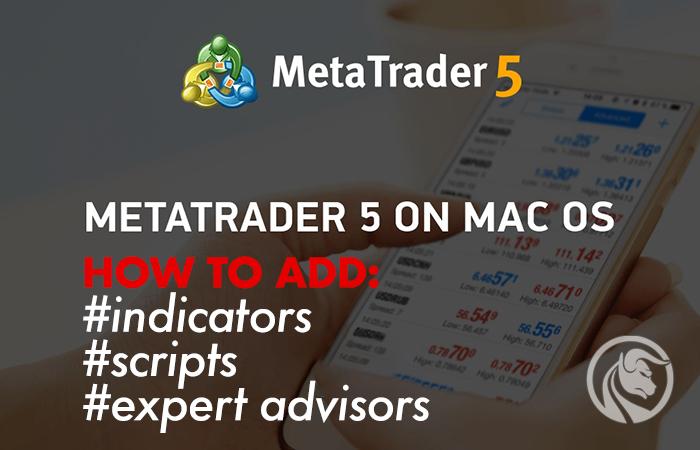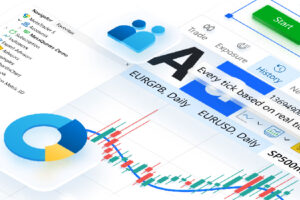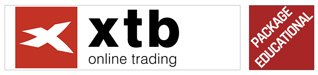How to add indicators and EAs on MetaTrader 5 on MAC
Although Windows operating system users are still dominant among traders, there are also people who invest on Apple devices. They often struggle with the problem of how to add custom tools such as indicators, EAs and scripts on the MetaTrader 5 platform on computers with MAC system. This article will provide you with a solution.
MetaTrader 5 for MAC system
First of all, it is worth debunking the myth that it is a popular platform MetaTrader 5 was not available for Mac computers. In fact, for many years there was a big problem with this and you had to combine through Parallels, emulation applications (Wine) etc. But now, even if our Forex brokers it does not provide it, we can easily download it from the website Metaquotes.net (Download section).
The bigger brother of MT5 may be a bigger problem -> MetaTrader 4. And here, in fact, there is no official version on the creators' website. But this can also be dealt with. Just download the platform Metatrader 4 for Mac from any broker that offers it (it does not have to be our broker), install, and then search for our broker's server and log in to the account during the first launch. MT4 for Mac offers, for example, XM broker that allows you to download it without any registration.
Note - after each major macOS update, there is a chance that our platform will stop working. It is worth protecting yourself against such a scenario (backup, second computer, etc.) in order not to lose access to our investments.
But let's get down to business, which is how to add custom tools to the Mac platform.
How to add indicators on MT5 for MAC
The directory structure on Mac is slightly different from the Windows directory, but adding tools downloaded from the web and adding them to MT5 is very easy. I will try to describe it as briefly as possible:
- Download indicator / EA / script in .mq5 format to your desktop
- Start MT5, enter the menu tab File -> Open Data Folder

- Enter the MQL5 folder, then depending on the type of tool, select:
- Indicators - for indicators
- Experts - for slot machines (EA)
- Scripts - for scripts - Double-click on any file in the given folder with the .MQ5 extension. This will open the MetaEditor application.
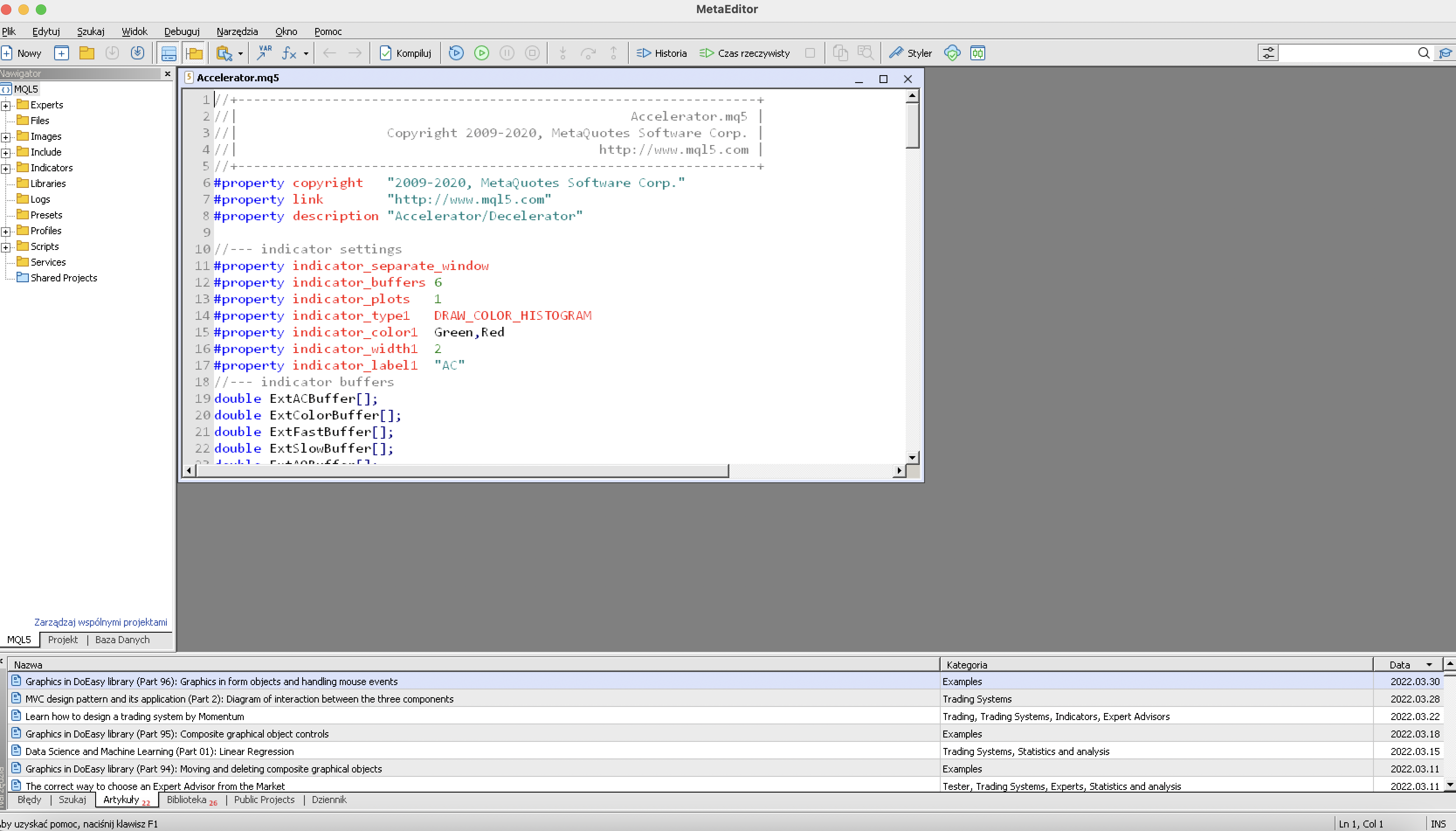
- Close the tool code window in MetaEditor, then go to the Finder on your Mac.
- Find the tool you downloaded that you want to add to the platform by using the method hold-drop put them in MetaEditor. As a result, a window with the code of this tool will open.
- In MetaEditor, select File -> Save As ... -> save to the folder corresponding to the type of tool (see point 3.).
- After the operation, turn off MetaEditor, restart MetaTrader 5 and enjoy your new acquisition (you will find it on the list Navigator on the platform 🙂)!
Good luck!






















![Forex Club – Tax 9 – Settle tax on a foreign broker [Download the Application] Forex Club - Tax 9](https://forexclub.pl/wp-content/uploads/2024/02/Forex-Club-Podatek-9-184x120.jpg?v=1709046278)
![Trading View platform – solutions tailored to the needs of traders [Review] trading view review](https://forexclub.pl/wp-content/uploads/2024/03/trading-view-recenzja-184x120.jpg?v=1709558918)
![How to connect your FP Markets account to the Trading View platform [Guide] fp markets trading view](https://forexclub.pl/wp-content/uploads/2024/02/fp-markets-trading-view-184x120.jpg?v=1708677291)
![How to invest in ChatGPT and AI? Stocks and ETFs [Guide] how to invest in chatgpt and artificial intelligence](https://forexclub.pl/wp-content/uploads/2023/02/jak-inwestowac-w-chatgpt-i-sztuczna-inteligencje-184x120.jpg?v=1676364263)


![WeWork – the anatomy of the collapse of a company valued at $47 billion [WeWork, part II] wework bankruptcy story](https://forexclub.pl/wp-content/uploads/2024/04/wework-bankructwo-historia-184x120.jpg?v=1711729561)
![Adam Neumann – the man who screwed up Softbank [WeWork, part AND] adam neumann wework](https://forexclub.pl/wp-content/uploads/2024/04/adam-neumann-wework-184x120.jpg?v=1711728724)





![How to transfer shares to another brokerage office [Procedure description] how to transfer shares to another brokerage house](https://forexclub.pl/wp-content/uploads/2024/03/jak-przeniesc-akcje-do-innego-biura-maklerskiego-184x120.jpg?v=1709556924)

![The most common mistakes of a beginner trader - Mr Yogi [VIDEO] Scalping - The most common mistakes of a beginner trader - VIDEO](https://forexclub.pl/wp-content/uploads/2024/03/Scalping-Najczestsze-bledy-poczatkujacego-tradera-VIDEO-184x120.jpg?v=1711601376)
![Learning patience: No position is also a position - Mr Yogi [VIDEO] Scalping - Learning patience - No position is also a position - VIDEO](https://forexclub.pl/wp-content/uploads/2024/03/Scalping-Nauka-cierpliwosci-Brak-pozycji-to-tez-pozycja-VIDEO-184x120.jpg?v=1710999249)
![When to exit a position and how to minimize losses - Mr Yogi [VIDEO] Scalping - When to exit a position and how to minimize losses - VIDEO](https://forexclub.pl/wp-content/uploads/2024/03/Scalping-Kiedy-wyjsc-z-pozycji-i-jak-minimalizowac-straty-VIDEO-184x120.jpg?v=1710336731)